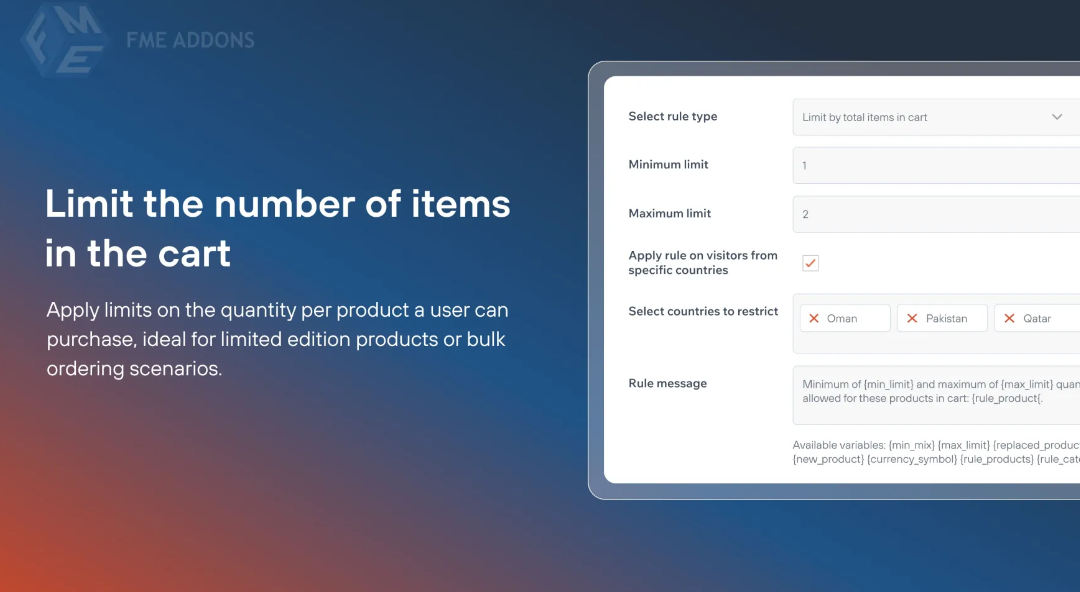Managing product sales and limiting purchases is crucial for store owners aiming to control inventory, prevent abuse, and ensure fair access to products. WooCommerce, a highly customizable eCommerce platform, provides a way to set limits on product quantities that customers can purchase. In this guide, we will explore how you can set a maximum product limit per user in WooCommerce, the benefits of doing so, and the methods available for implementing this feature on your online store.
Why Set Maximum Products Per User?
Setting a maximum number of products a user can purchase in WooCommerce can offer several significant advantages, both for store management and for customer experience. Here are a few reasons why you might want to impose such limits:
- Preventing Stock Hoarding: In some cases, customers may purchase large quantities of a single product, especially limited-edition items or items in high demand. By setting a purchase limit, you can ensure that more customers get a chance to buy the product, avoiding stock hoarding by a few individuals.
- Fairness and Equity: Setting limits ensures that your customers have an equal opportunity to purchase popular products, reducing the likelihood of one customer buying an excessive number of items and leaving others without access.
- Managing Limited Inventory: If you’re selling products with a limited stock, it’s important to prevent customers from buying more than they need, thereby ensuring more people can access the product and reducing the risk of overselling.
- Controlling Sales and Discounts: Many store owners offer promotions, such as “Buy One Get One Free” or special discounts for bulk purchases. By setting limits on purchases, you can control how many products a single user can buy to ensure the discounts or offers are applied fairly.
- Preventing Fraud: In some cases, fraudulent users may attempt to purchase an unusually large number of products using multiple accounts or methods. By setting a maximum purchase limit, you reduce the chance of fraud or abuse in your store.
- Improving the Customer Experience: Ensuring that products are available to all customers rather than just a few will improve customer satisfaction. Customers are more likely to return if they feel that your store is fair and equitable in how it manages stock and purchasing.
How to Set a Maximum Product Limit per User
There are multiple ways to limit the number of products a customer can purchase in WooCommerce. These methods vary in complexity and customization, and you can choose one based on your technical knowledge and the level of customization you need. Below are some of the ways you can set purchase limits for users:
1. Using a WooCommerce Plugin
The easiest and most user-friendly method for setting maximum purchase limits in WooCommerce is by using a plugin. Several plugins allow you to set product limits per user, either globally or for specific products. These plugins often provide advanced features, such as the ability to set different limits for different user roles, product categories, or specific items.
One popular plugin for managing product purchase limits is the WooCommerce Maximum Products per User plugin. This plugin allows store owners to limit the number of specific products a customer can purchase within a set period. You can specify limits for individual products, categories, or even for the entire store.
Key Features:
- Set limits on a per-product basis.
- Define limits for different customer roles (e.g., wholesale customers vs. regular customers).
- Restrict purchases based on user IP, email address, or user account.
- Flexible and intuitive interface that allows you to configure limits easily.
Once installed and activated, this plugin will give you an easy-to-use interface in your WooCommerce settings where you can configure product limits. Simply set the maximum number of products each user can purchase, and the plugin will enforce these limits automatically.
2. Customizing WooCommerce with Code
If you have coding skills, you can customize your WooCommerce store to restrict the number of products a user can purchase by adding custom code to your theme’s functions.php file. While this method requires more technical knowledge, it provides a high level of flexibility.
Here’s a simple example of how you can limit the number of products in a user’s cart using code:
phpCopy codefunction limit_products_in_cart( $cart ) {
$limit = 3; // Maximum products per user
$total_quantity = 0;
// Loop through all cart items
foreach ( $cart->get_cart() as $cart_item ) {
$total_quantity += $cart_item['quantity'];
}
// If the total exceeds the limit, show an error
if ( $total_quantity > $limit ) {
wc_add_notice( 'You can only purchase a maximum of ' . $limit . ' products.', 'error' );
}
}
add_action( 'woocommerce_check_cart_items', 'limit_products_in_cart' );
This code snippet limits the total number of products in the cart to 3 and will display an error message if the user tries to add more. You can adjust the number based on your store’s needs.
For more complex requirements, such as limiting products per user rather than per cart, you would need a more intricate solution. You may also want to consider using a plugin if you prefer a simpler, more intuitive setup without coding.
3. Using User Roles for Product Limits
Another way to limit product quantities is by defining restrictions based on user roles. For example, you might want to allow regular customers to purchase up to 5 units of a product but limit wholesale customers to 50 units.
WooCommerce allows you to define different user roles, and by combining this with plugins or custom code, you can set specific limits for each user role. Many product limit plugins provide options to set different maximum purchase quantities for various user roles.
4. Setting Purchase Limits for Specific Products or Categories
Sometimes, you may want to apply limits to specific products or product categories. For instance, a limited edition product may have a restriction of 2 units per customer, while other products in your store may have no limits.
Plugins like WooCommerce Product Restrictions allow you to set maximum purchase quantities for individual products or categories. This way, you can apply rules based on the nature of the product or its availability.
5. Time-Based Restrictions
In certain cases, you might want to set limits on how many products a customer can purchase within a specific time period, such as a day, week, or month. For example, you could limit a customer to 10 units of a specific product per month to prevent large-scale purchases and ensure product availability for all users.
Some advanced WooCommerce plugins provide time-based restrictions, allowing you to manage this functionality with ease. For example, the WooCommerce Advanced Product Quantities plugin allows you to restrict purchases based on time, such as daily, weekly, or monthly limits.
Conclusion
Maximum Products Per User For WooCommerce is an effective way to manage your store’s inventory, boost customer satisfaction, and maintain fairness during high-demand sales. Whether you use a plugin, customize your store with code, or apply limits based on user roles, WooCommerce provides flexible options for implementing purchase restrictions.
By putting these strategies into practice, you can ensure that your store runs smoothly, your products are accessible to more customers, and you maximize your sales potential.